Port Forwarding with xinetd – a flexible solution under Linux

In Linux systems, binding a non-root process to a privileged port (which are ports <1024) is not allowed by default. This can be inconvenient when…
Read more →Software Engineer 👨💻 | Building apps for macOS 💻, iOS📱 & Linux 🐧 with Swift 🐦🔥
Hi, I’m Johannes, a software engineer with a passion for Swift, app development and data analysis. This blog serves as my personal notebook: software engineering, technology, programming and hands-on projects.
Follow along as I explore, build, and share my experiences.

In Linux systems, binding a non-root process to a privileged port (which are ports <1024) is not allowed by default. This can be inconvenient when…
Read more →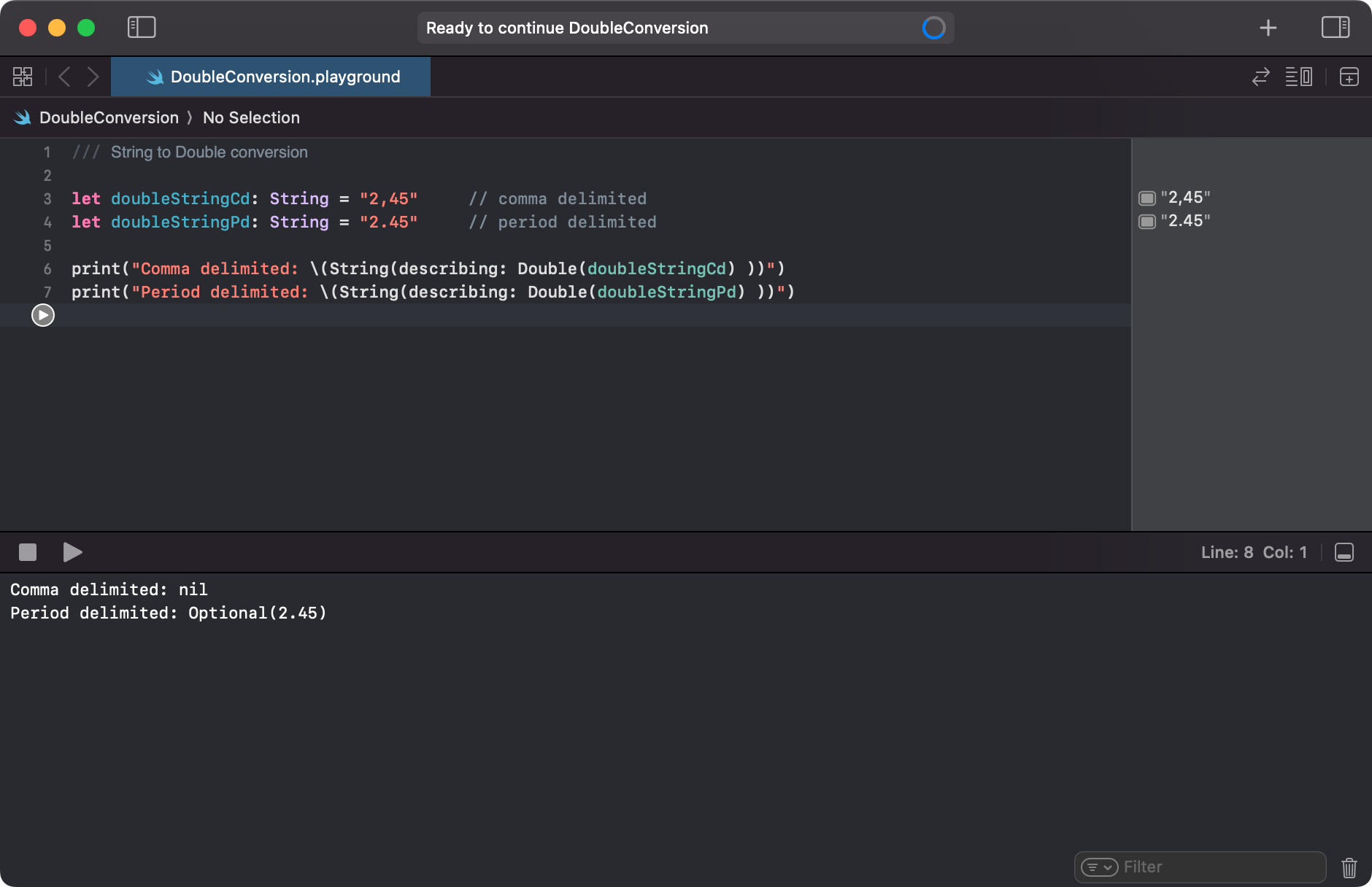
In Swift, converting a String to a Double always returns an optional. This makes perfect sense, as non-numeric strings cannot be converted into a floating-point…
Read more →
Implementation of ThingsBoard’s ReST client API – written in Swift: When developing IoT and IIoT solutions, having a reliable IoT platform is crucial. For both…
Read more →Master's Thesis Summary Research has shown that Remote Keyless Entry systems (RKEs) often lack the required security features. RKEs from popular and widely known car…
Read more →The ontology engineering process – Kinzig, Johannes (2017) Study related research project for the module “Current Topics in High Integrity Systems”. This scientific paper describes…
Read more →Algorithm for Generating Peer-to-Peer Overlay Graphs based on WebRTC Events von Harscher, C.; Schindler, M.; Kinzig, J. & Prof. Alekseev, S. (2016) Schindler, M.; von…
Read more →